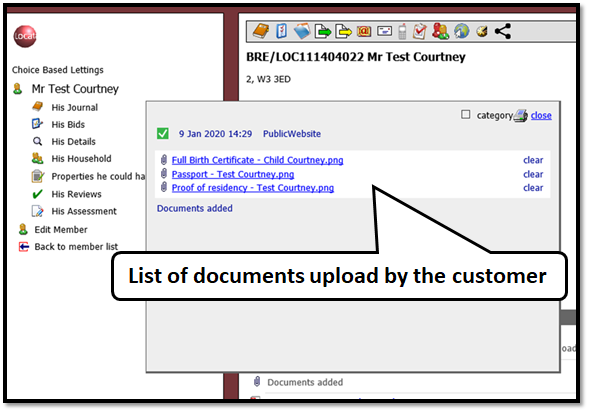Staff Document Management For V2
Where schemes chose to disable/enable the document upload on the public, this is controlled by an element on the back office called ‘Have documents been uploaded?’. When documents have been submitted this will set to ‘Yes’ and the icon on the public site will be hidden.
Where staff wish to ask customers to submit further evidences, they would set the element ‘Have documents been uploaded’ to ‘No’ and the upload documents button on the public site will be displayed. For those schemes who wish to allow customers to upload at any time the upload documents button will always be displayed on the public website
There is also an element called ‘Evidence text’ on the member record, officers can set this if they are looking for the customer to upload a particular evidence. The “Evidence text” element can also be set at the partner level to some standard text that would be displayed on the upload page for all that partner’s members. These two elements will reflect on the applicant’s public site accordingly. The ‘Evidence text’ is to inform applicant’s what documents are outstanding. Alternatively, staff can write to applicants to inform them of what is outstanding.
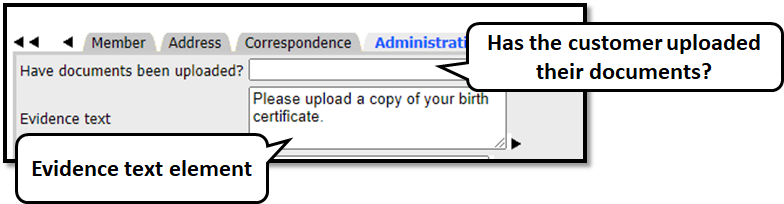
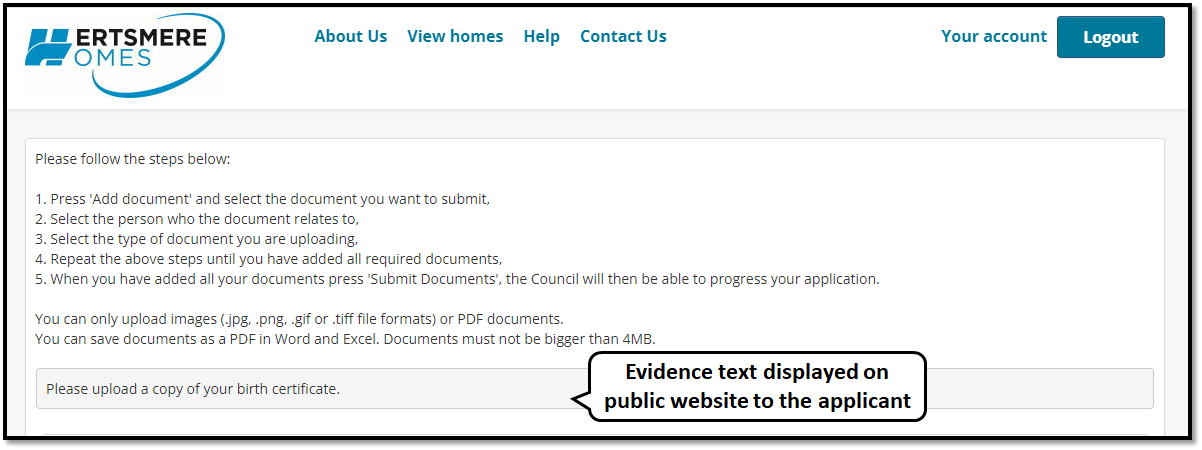
A journal entry will be created in the back office stating “documents added”. This is configurable. The date the uploads were made will also be viewable to the officer. If they go to another page on the public site, and come back, or close the browser completely and later re-log in, a new session will start (i.e. another journal entry will be made).
All uploads in a single session will create 1 journal entry with multiple attachments.
Officers will receive a task with the date when all documents are uploaded.
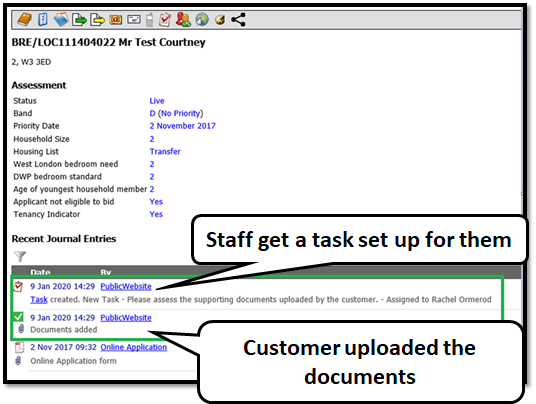
If the partner has the concept of applicants being assigned to officers via a back-office element, then the task can go to that officer. If this is not already set up, the partner will need to inform us which user should get the task / notification when all evidences are uploaded.
- Staff can filter the journal to only show evidence/document uploads if necessary.
- There is also a rotate facility for images that are displayed in the journal.
When you click the journal entry you will see the list of documents uploaded by the customer