Customer Uploading Documents For V2
Schemes can decide if they would like to allow applicants to ‘add supporting documents’ all the time or if they would like to ‘disable’ the button on the website after New or CoC applicants have submitted one set of document uploads. If a scheme chooses to ‘disable’ the upload button on the website, officers can make the ‘Add documents’ button appear for any applicant via a back-office element at any time.
Therefore, it will also be possible for existing applicants who already have an account to log into their account and upload more documents if required by the council. On the public site once the applicant has logged in, they will need to:
- Navigate to the “Your Account” page,
- Click ‘Add supporting documents to my application’
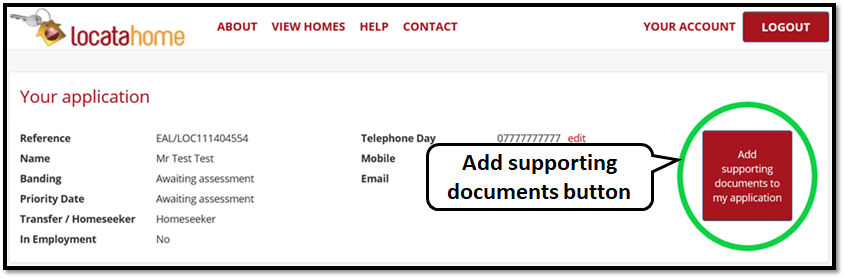
Once the applicant has clicked the ‘Add supporting documents to my application’ button they will have the following pre-upload message display. This message is configurable:
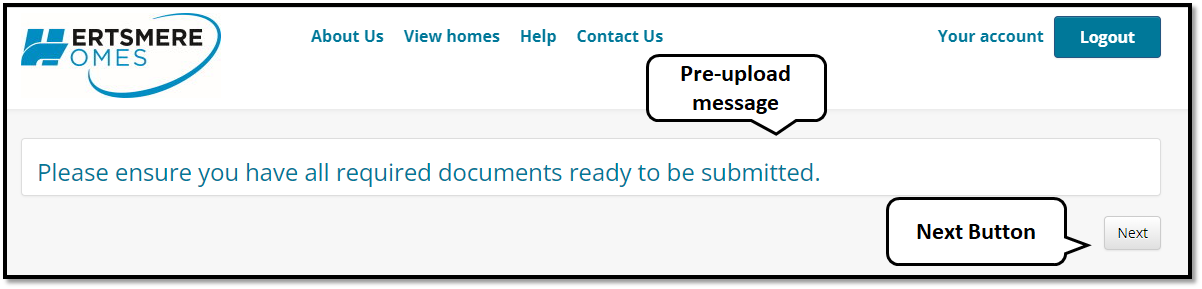
By clicking ‘Next’ the applicant is provided with step-by-step instructions on how they can add documents to support their application:
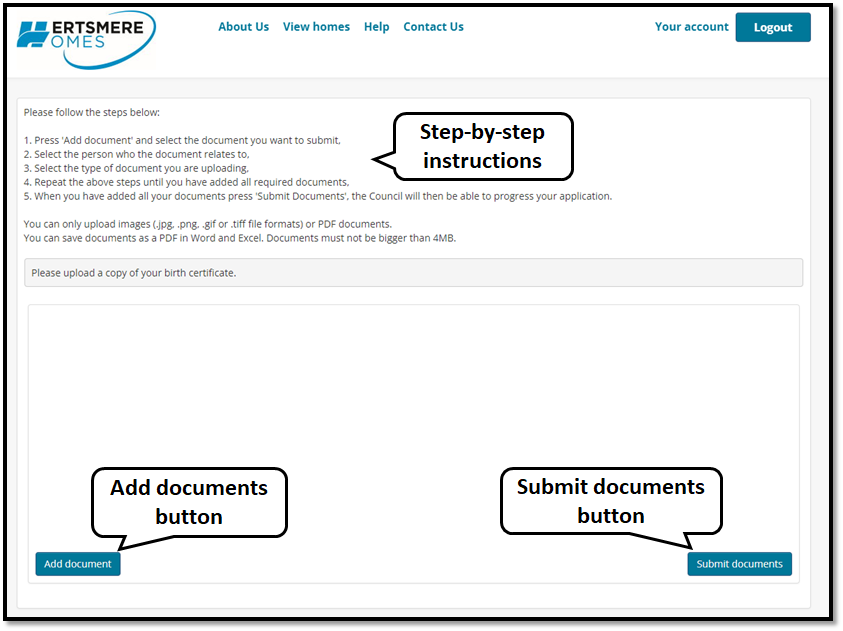
The applicant is given a drop-down list of document types to upload. The list for document types can differ according to the partner’s preferences and is configurable. Additionally, there will be a dropdown of all household members so they can assign each document to the relevant household member.
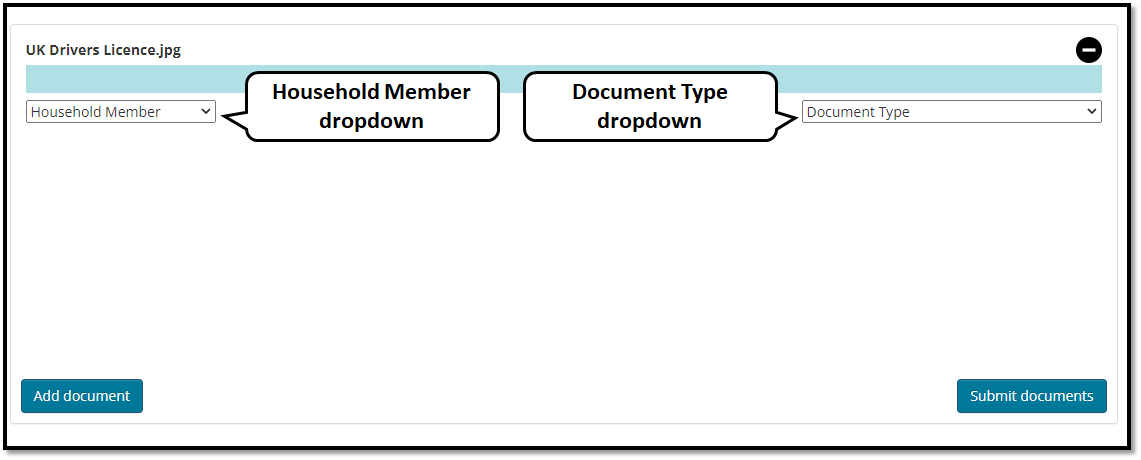
For each upload there will be an option to select the document type and the relevant household member. The document type dropdown consists of a list of documents. The document list for each partner (partners to provide list, including either/or options as applicable ): Either / or option would be called “ID or passport” as an example.
The applicant will need to select the document type and then select to ‘Submit documents’. Once submitted, the document will be given a file name and the name of the household member. Applicants can if required by the scheme receive an email receipt listing all the file names of documents uploaded e.g. ‘Passport-John Smith’. Applicant’s will receive the email receipt once the button ‘Submit documents’ has been clicked.
A task is then created to inform staff in the back office. This also means the button to upload documents only shows on the public site when something is outstanding. The member of staff would receive a task, then when they investigate the evidences, they will notice something is missing and they can then re-open the public site for further evidence uploads. They can also open it up on the public site for uploads (on a per applicant basis) whenever they want. For example, at the offer stage, or they can opt to have the upload button always enabled.
Uploaded documents are restricted to the following file types:
- Images (png, jpg, gif, tiff)
- Adobe Acrobat PDFs
The maximum file size for each uploaded file is 4 Megabytes. If a member tries to upload an image larger than 4 Megabytes the upload facility will automatically attempt to resize the image to bring it under the 4 Megabyte limit. If this is not possible a message will display to say file size too big.
The following warning messages will be displayed:
Configurable:
- Add supporting documents to my application clicked: Please ensure you have all required documents ready to be submitted.
- Submit Documents clicked: Have you finished? Pressing Yes will submit your documents to the Council and close the page. Pressing No will return you to the page to add more documents.
- Button text: Submit Documents
