Managing Campaigns
You can manage all aspects of a campaign that has already been created.
From the THO homepage (or Campaign Manager screen) click on the campaign you wish to edit.
A summary of the campaign appears, shown below.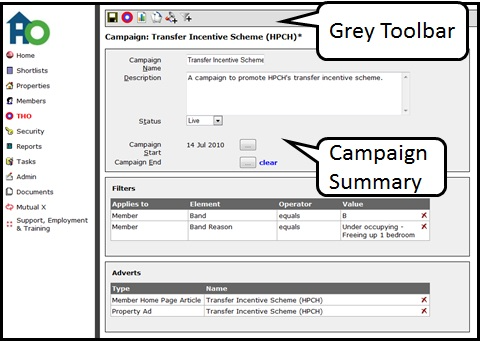
Working down the screen, you can add additional adverts to the campaign, using formats not already included. Use the ‘loudhailer’ icon to add this. With the example above, you could add an advert for an article on the homepage.
You can change the status of the campaign using the drop down menu or change the start and end dates of the campaign by clicking on the grey box with three dots in.
You can add additional filters using the ‘funnel’ icon. To delete filters already applied, click on the ‘red cross’ on the right hand side of the screen next to the filter you want to delete.
On the grey toolbar along the top of this screen there are six icons. From the left to right they are: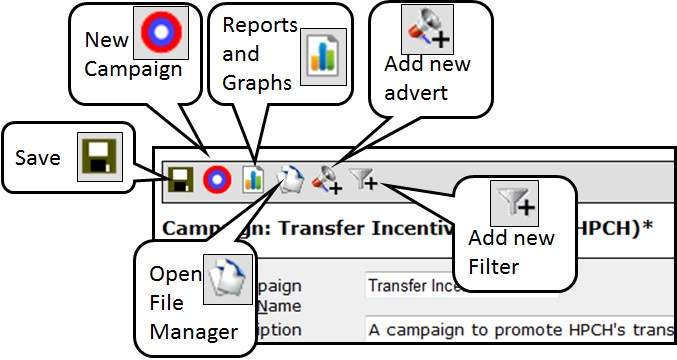
Icons:
Floppy disc icon - Save
Target icon - Create totally new campaign
Graph icon - View reports on this campaign i.e. the campaign which is summarised on the page
Papers icon - Open file manager
Loudhailer icon with plus sign- Add a new advert to this campaign
Funnel icon with plus sign - Add a new filter for this campaign
