Campaign Wizard Details - Adding Images
You can add an image by loading it via the file manager on the Campaign Manager homepage: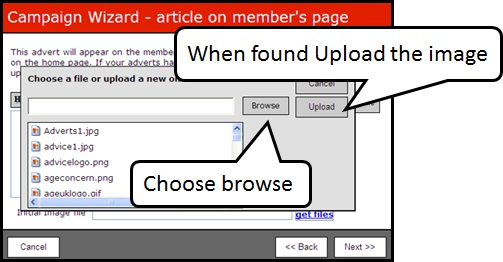
or while you are setting up a campaign in the campaign wizard: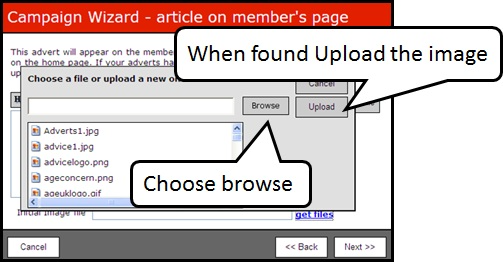
Click on ‘Browse’ to find the image on your computer or network, then ‘Upload’ to load it onto the server where it can be used for your campaign.
In order for the images to appear uniform, the standard image size is set at 60 pixels high (image width is not restricted). To check or amend your image, open it using Microsoft Picture Manager, click on ‘Edit Pictures…’ on the tool bar shown above.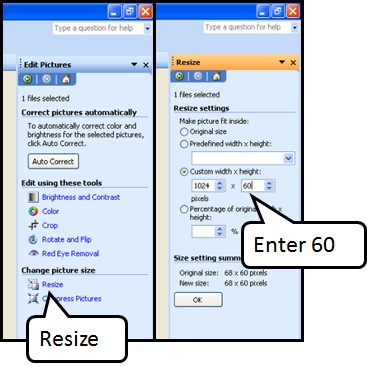
As detailed above click on ‘resize’ on the right hand toolbar, enter ‘60’ in the height box under ‘Custom width & height’, then click ‘OK’. Save your image and it is ready to use.
Please note that you should not use copyrighted images or images you do not have permission to use.
