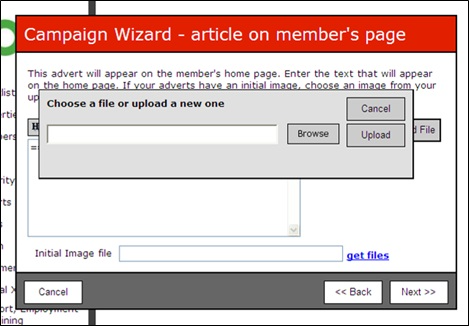Campaign Wizard
To create a Campaign, click on the ‘create a new campaign’ icon, shown by the red arrow, below. This opens the Campaign Wizard.
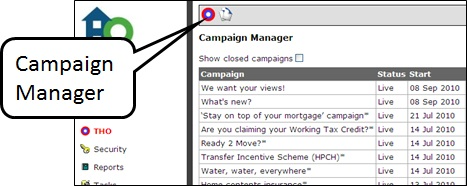
On the first screen, give the Campaign a name and a description e.g. ‘Mutual Exchange’ and ‘targeting transfer tenants’. Use the ‘back’ and ‘next’ buttons to move through the wizard. You can cancel the wizard at any point but your advert will not be saved.
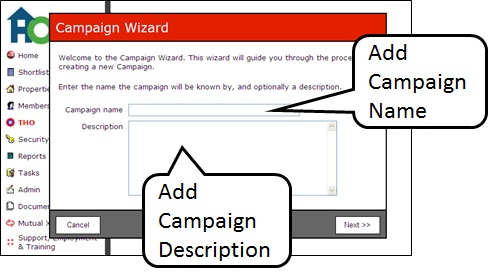
You can then select which partners’ members can see the Campaign.
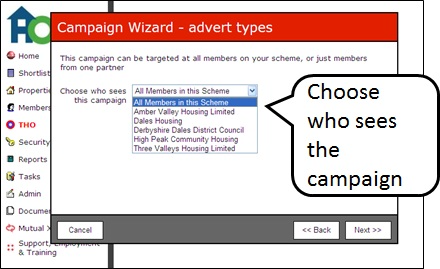
On the ‘Campaign Wizard – partner’ screen shown below, you can select where your advert is going to be placed. You can pick as many of these as you like and the wizard will guide you through creating them in turn.
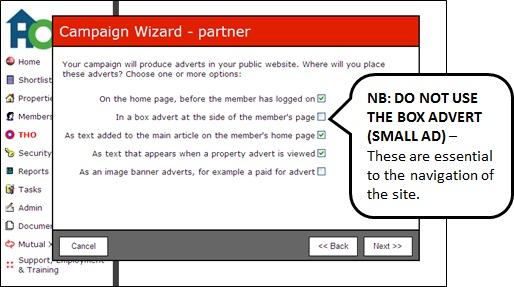
If you select more than one type of advert, the wizard guides you through each advert in turn. Some details are carried forward from one advert to the next.
To insert text into your advert, you will be presented with the following screen for each advert. To format your text, use the buttons along the top of the text box:
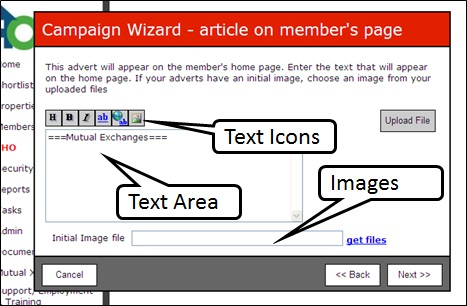
From left to right, the functions are:
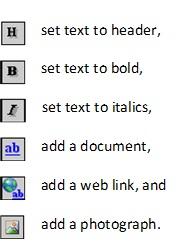
Click ‘browse’ and this links in to your computer or network and then find and select the item you want to upload. Once selected, click ‘upload’ and the item will be added to the available list for the Campaign Wizard. Uploaded files can be managed through the ‘File manager’ mentioned above.