Campaign Manager
To enter THO, click on ‘THO’ on the main menu on the left hand side of the page, shown by the large blue arrow, below. This takes you to the Campaign Manager page.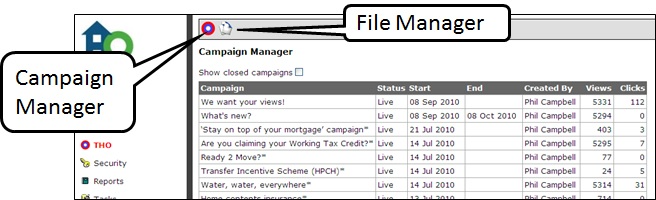
On this page, you can see campaigns which are ready to start and are currently active. The ‘views’ column on the right shows the number of members who have seen the advert. ‘Clicks’ is the number of members who clicked on the advert and were taken to the linked webpage.
On the grey toolbar along the top of the Campaign Manager page, there are two icons. Click on the circular red, white and blue ‘target’ icon to open the Campaign Wizard and create a new campaign. Click on the ‘white pages’ icon to open the File Manager to upload and manage files i.e. photographs, icons and documents loaded on to the system.
