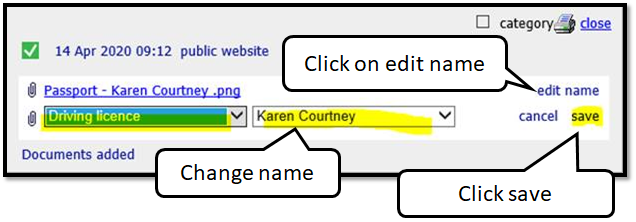Document Management Task
When a customer submits an online form, they’ll be directed to the public website to upload their documents.
They will see a message like this one shown below (without the codes).
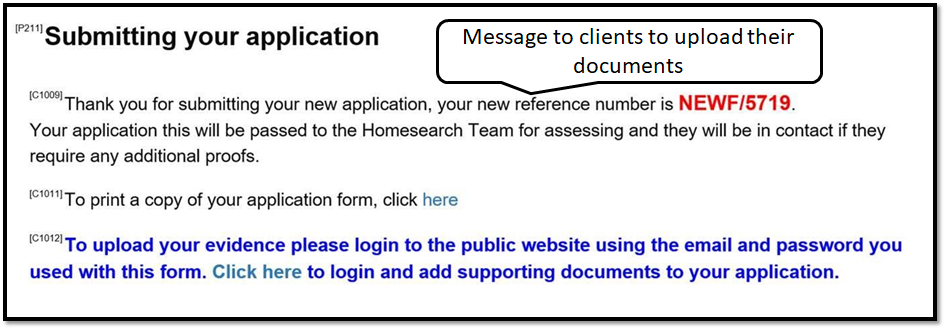
This message will show on both New applications and Change of Circumstances forms.
The customer can login to the website to upload documents when statuses are Online to be validated, Pending, Live, Offered, and nominated if used.
A list of document types matches those on the online form, this is permission driven so if you have the permission you can ‘Edit Journal Categories' on the site. you may want to edit them as some document type names can be quiet long.
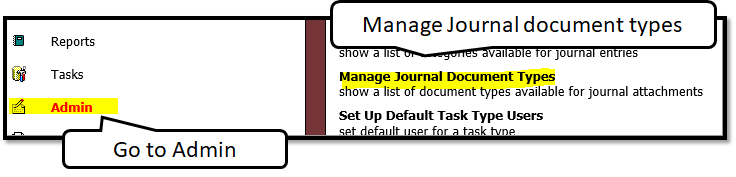 You can also add to this list at any time, the ordering on the public website will be alphabetically so no need to worry about rearranging the list on the back office.
You can also add to this list at any time, the ordering on the public website will be alphabetically so no need to worry about rearranging the list on the back office.
As a super user you can arrange to add this for yourself or any officer you may wish to manage this list on the ‘live site’ on your behalf.
The customer will see the message upload screen shown below to manage their document uploads
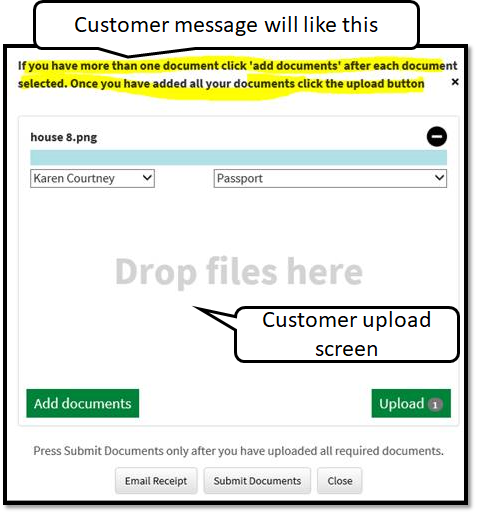
Once a customer submits their documents, the customer will receive an email confirming what they have sent.
An email will be sent to your chosen email which might look like this "housingoptions@nfdc.gov.uk" and a task is created when documents are submitted to notify your staff.
Please Note: Check your email is correct on the system and if it’s gone to your junk mail, mark it as safe so you receive for future emails.
In the back office you can click the documents journal entry to see the list of documents added.
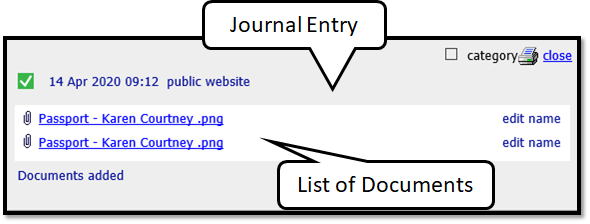
If a customer has made a mistake, like they have above, where they’ve uploaded a document against the wrong type, officers can reassign either the household name / doc type or both.
Click edit name make the changes and click save. You can also remove the attachment too.