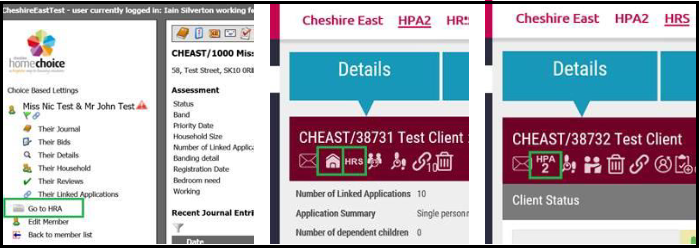Linking and Creating applications between CBL and HPA2
This page will show you:
- Linking an HPA2 applicant to another HPA2 applicant
- Linking an HPA2 applicant to a CBL applicant
- Linking and exporting from the CBL to HPA2
- Unlinking applications
- HPA2 Permissions View
Linking an HPA2 applicant to another HPA2 applicant
From the applicant’s Details page select the link / chain icon as seen below:
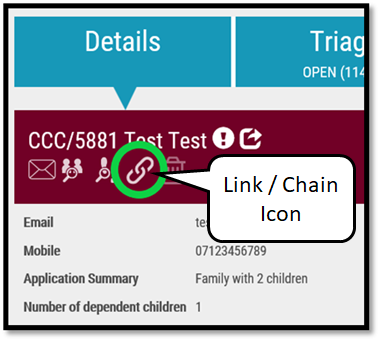
Clicking the chain will take you to a new screen shown below.
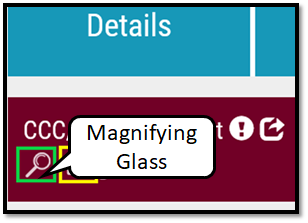
On the new screen select the magnifying glass icon (green) as shown above
To search for another HPA2 applicant:
- Type in the other applicant’s name or LIN code and click search.
- Then Select the applicant and then click the Link button.
- You will be able to link applicants from different partners.
- However, you may not be able to access the other partner’s applicants.
Linked HPA2 clients will then show in a table as shown below. Select the green view button to see the linked applicant’s case.
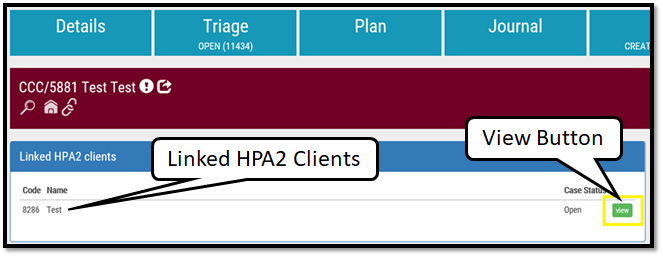
Linking an HPA2 applicant to a CBL applicant
Click the House icon as shown below will allow you to search for a possible CBL match or another CBL applicant.
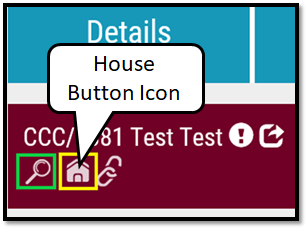
- Type in the other applicant’s name or LIN code and click search.
- If the CBL applicant you are looking for comes up in the search
- Select the applicant and then click the blue link button as shown below
- The house icon highlighted above requires the “Manage HPA Client” permission as seen below in HPA2 Permissions View.
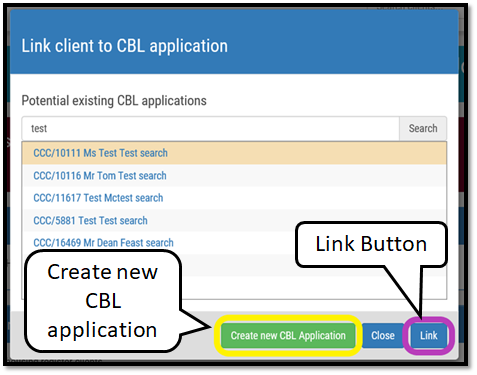
- If there is no potential CBL applicant to link to, you then have the option to create a new CBL application for the applicant. You do this by selecting the green “Create new CBL Application” button shown above.
- Linked housing register clients will then be listed on the same page, underneath the Linked HPA2 clients table as seen below.
- To create / send an applicant to the housing register requires the “Create CBL Application From HPA” permission as seen below in HPA2 Permissions View.
- The “Create CBL Application From HPA” permission should not be assigned to staff if the scheme does not allow CBL applications to be created from HPA2. For example, if CBL requires a full online housing form to be submitted by the applicant then staff should provide the applicant with the CBL online form URL. Once the CBL form has been submitted, the HPA2 application and CBL application can be linked via the House icon as described above.
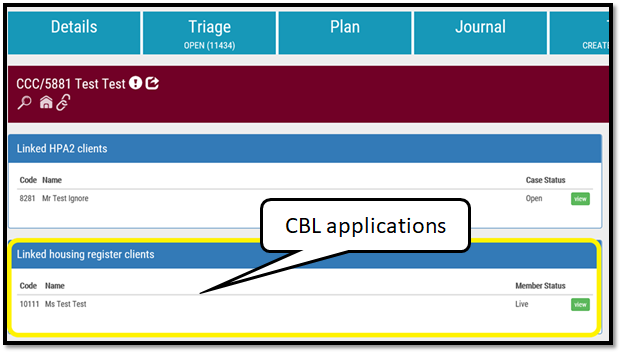
Its also possible to export an application from HPA2 to CBL via the toolbar on the client’s details page
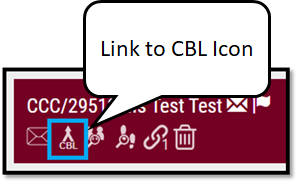
Linking and exporting from the CBL to HPA2
In the CBL system, select ‘Their Linked Applications’ in the left-hand menu shown below. On this page you will also be able to search for possible related CBL applications or export this member to HPA2.
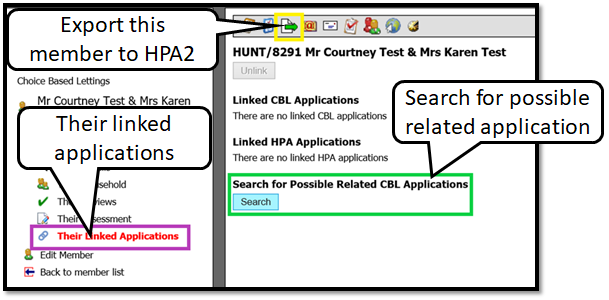
To search for a possible related CBL applicant, click search and type in the applicant’s name or LIN number and click the magnifying glass icon to search.
- Select the relevant CBL member and then click link.
- The linked applications will be listed on this page under Linked CBL Applications as shown above.
- To export the CBL applicant to HPA2, select the icon with the green arrow as shown above .
- A pop up will appear to ask if you are sure you wish to export the application.
- Click the Export Application button and this will create a case on the HPA2 system.
- If you click the link / chain icon you will be able to see and access your linked housing register clients
- It’s not currently possible to search for HPA2 clients via the CBL side but we plan to add this in the future, so for now this is best dealt with from the HPA2 side.
Unlinking applications
An applicant can be linked to multiple CBL / HPA2 applications.
- These links form a chain of linked applications.
- Unlinking will simply remove a particular applicant from the chain.
- As a result they will no longer have any linked applications.
- All other applications in the chain will remain linked.
To unlink applications from HPA2
- Go to applicant’s case and select the linked icon (Figure 2) to go to the Linked page.
- Select the broken link icon as shown below.
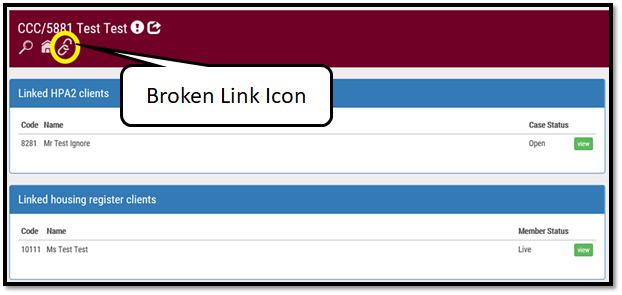
- A pop up will appear to confirm your decision to remove all of the links.
- Click yes.
- The table(s) in the linked pages will now be empty.
To unlink applications from the CBL go the ‘Their linked applications’ page
- Linked CBL applications and / or linked HPA applications will be listed here.
- Select the Unlink button as shown below
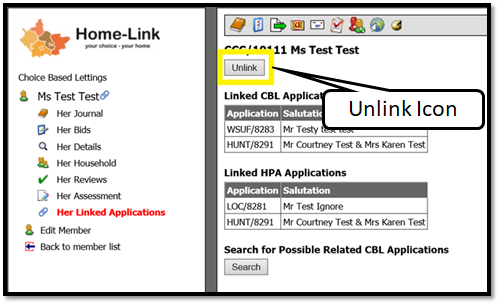
- A pop up will appear to confirm your decision to remove all of the links.
- Click OK.
- The table(s) in their linked application page will now be empty.
HPA2 Permissions View
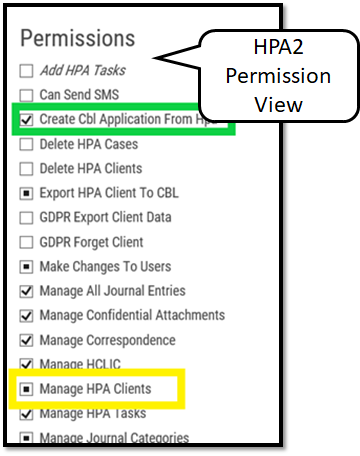
Its also possible to export an application from HPA2 to CBL via the toolbar on the client’s details page
Linked applications Journal view
Applications that have been linked together have a shared journal view that allows journal notes and actions to be viewed together. This may be an HPA2 application linked with another HPA2 application, a CBL application linked with another CBL application, an HPA2 application linked with a CBL application or any combination of the above.
The linked journal view can be controlled within the journal filters within the module whether that is CBL, HPA2 or HRS depending on your system.
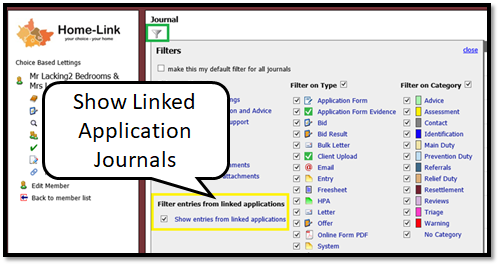
Use the filter icon to open the filter pop-up box
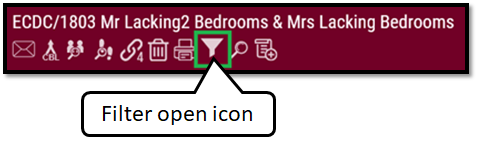
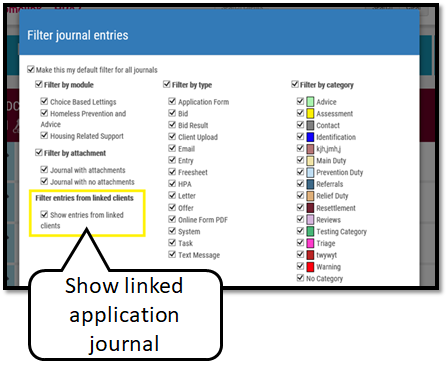
Moving between linked customers
If just one Housing Register application is linked with one HPA application then switching between the two is a simple process, however with the flexible ability to link multiple applications, there is now additional logic that sits behind this all, to make switching between linked applications quicker and smarter
The rules for which customer is shown in the target module are as follows:
1. In HPA2, if an HPA2 client has linked CBL customers (or a CBL membership) then the “View application in Housing Register” should show. Because there may be more than one linked client (and an HPA2 client may have a CBL membership as well as linked CBL customers) the rules for which customer should be shown on clicking this button are as follows:
- If the current client has a CBL membership, go and view that record.
- If there are linked CBL customers, go to the first one - the preference is worked out by first looking at the status of each customer, in the following order:
- Live / Offered / Nominated
- Online to be validated
- Pending
- Suspended
- Hibernated
- Housed
- Removed
- If there is more than one customer with the same status, go with the newest customer, i.e. the one with the higher customer ID.
- If there are no CBL linked clients or memberships, then the “send client to Housing Register” button should show instead.
2. In CBL, if a CBL customer has linked HPA2 clients (or has an HPA2 membership) then the “Go to HRA” button should show. The rules for which client should show when clicking on this button are as follows:
- If the current client has a live HPA2 membership, view that.
- Otherwise show the newest live client (i.e. the one with the higher customer ID).
- Deleted linked clients and memberships shouldn’t show.
3. In HPA2, if the user has access to HRS, and an HPA2 client has linked HRS clients, then a “View Housing Related Support client” button should show in the toolbar. The rules for which client should show when clicking on this button are as follows:
- Preference is for linked clients with ‘Active’ Status element, then ‘Inactive’
- If there is more than one client with the same Status element, show the newer client (by customer ID)
- Deleted linked clients shouldn’t show.
- If there are no linked HRS clients, then the “export client to Housing Related Support” toolbar button should show instead.
4. In HRS, if an HRS customer has linked HPA2 clients then the “view HPA2 client” button should show in the toolbar. The rules for which HPA2 client should show on clicking this button are the same as those for the CBL button in (2) above.