Resetting Passwords
Only those with a ‘Manager’ role and the permission, ‘Make changes to users’ can create users, change logins, delete users and reset passwords.
Find the user using the method described in step 1 for ‘Deleting a User’, above.
Once the user’s record is selected, press ‘reset password’.
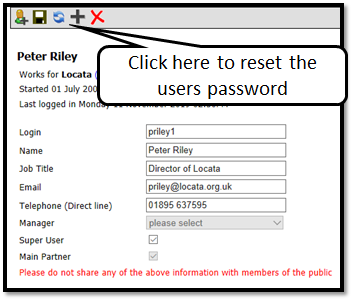
You will be asked to confirm that you want the password to be reset. Click OK to confirm this. The password is then reset to ‘password#1’.
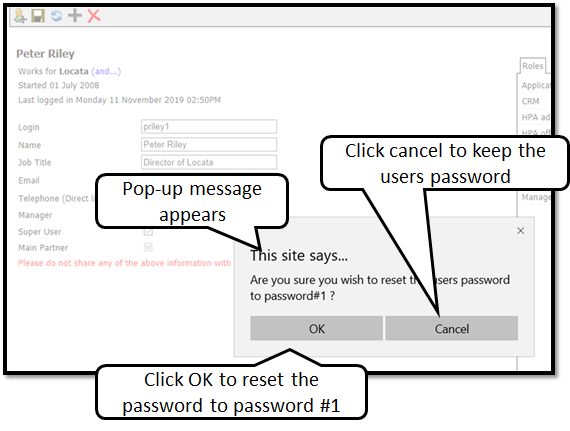
PLEASE NOTE:
Managers can ask for their password to be reset by the Locata helpdesk, but all other staff must go to their manager for this as the Locata helpdesk has no way of validating other staff.
PLEASE NOTE:
The first time the user logs in after their password has been reset, they will be prompted to change their password to something more secure. The user will not be able to use the system until they have done this. To Change the Password, enter your old password first, then enter your new password twice.
Remember, passwords must be at least 8 characters long and must include at least one number and one 'odd' character (! ,£ ,$ ,% ,^ ,& ,* ,( ,) ,@ ,+ ,# ,~ ,? or =) - and you can't use a password you've used before.
