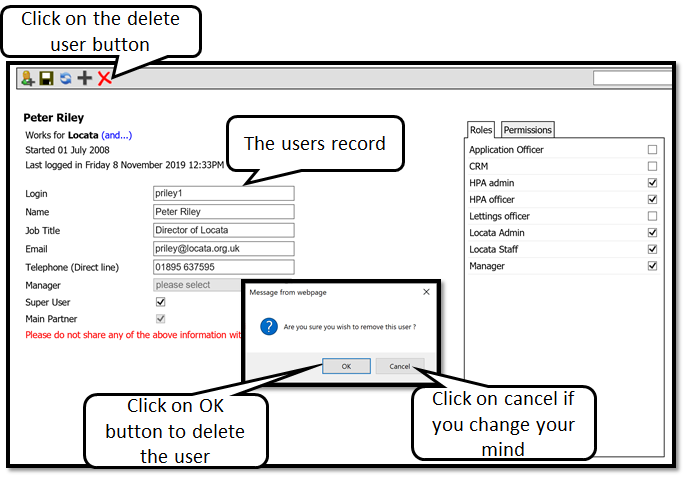Delete a user
To delete a User you have to have a ‘Manager’ role and the "make changes to users" permission.
‘Make changes to users’ permission can create users, change logins, delete users and reset passwords.
It is the responsibility of the scheme to manage who has access to the data. This means that when staff leave or change roles, their access to the Locata screens should be reviewed by the designated manager.
To delete a user, select the Security or the Contacts & permissions tab from the menu on the left hand side of the homepage. On the security page, search for your user by either surname, first name, user name or partner code (e.g. Locata). You may get one user or several, depending on the search criteria. In the example below, the search we used was the partner code, Locata, which brought up all staff working for Locata. Click on the user you want to delete.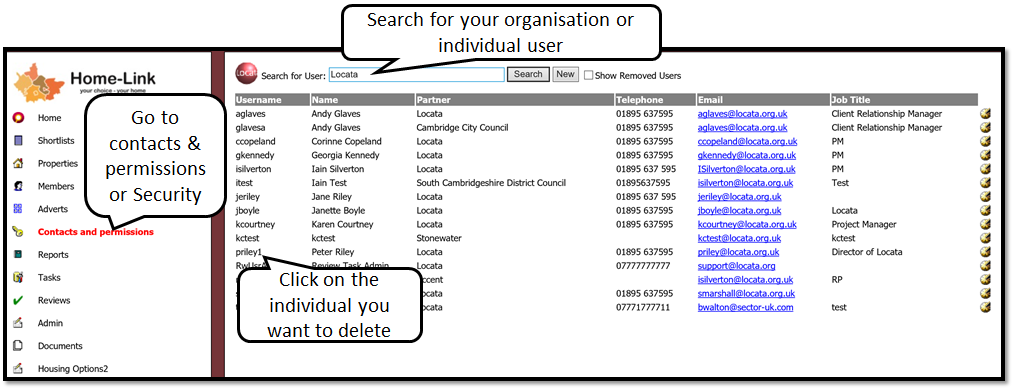
2. Once the user is selected, press the X to delete the user. You will be asked to confirm that you want to delete the user. Once this is done, the user is deleted.