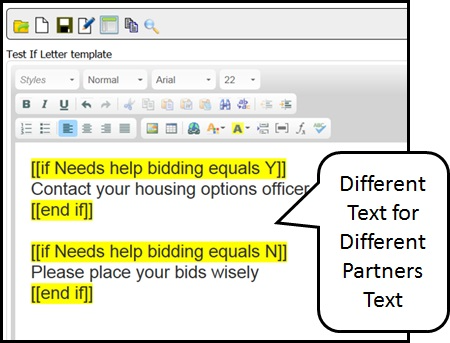IF Statements
‘If’ statements have been created so that one letter template can be created and have different text for different elements.
For example if you wanted to send a standard letter to all members but vary it slightly for different elements you would use the ‘if’ statement.
To enter an ‘if’ statement click on the icon ‘insert formula’.
There are then 3 steps to complete a formula shown in the screen shot below.
In the Application Field enter the element you want to use, from the second drop down choose either equal or does not equal and for Enter Value what you want it to equal or not equal.
For example if you wanted to add text for a member whose LIN begins with RUN you complete the fields shown in the screen shot below and click ok.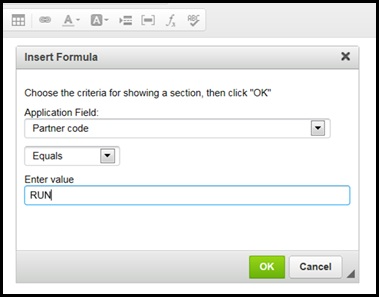
The ‘if statement’ is then shown in the second screen shot below.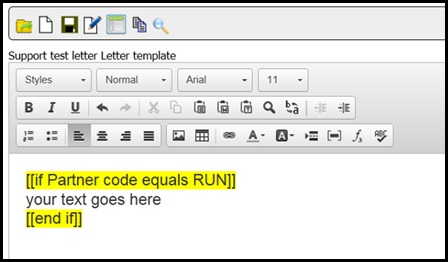
Once the statement has been entered into your letter template you should then enter the text you want the member to have, see example below.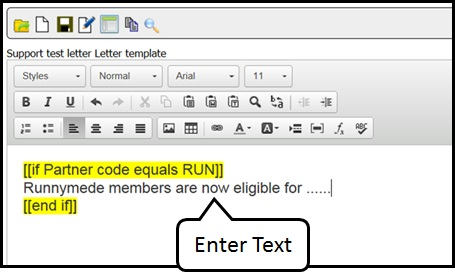
Below are further example whereby ‘if’ you wanted to write different information for members who need bidding you would enter the following formula and the text.