Generating Letters for a Member
Generating a letter for a member remains the same. From the member page click on the envelope icon to start the process. If no letters have been sent and none pending, the tables are empty.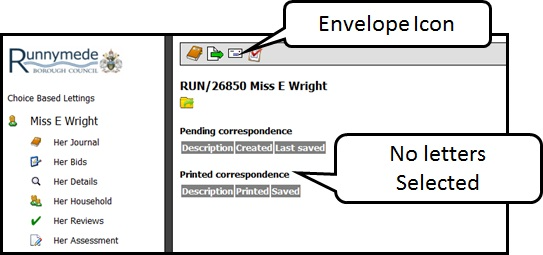
To select a template, click on the yellow folder and the template folders can be seen. Open the relevant folder and select the required letter.
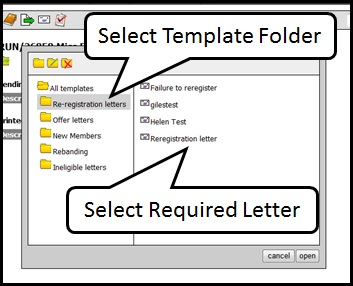
Letters can be edited as required, saved and previewed. If letters are edited here it will not amend the template. Letters can either be printed at this stage or saved to ‘pending’ to print or continue to edit at a later stage.
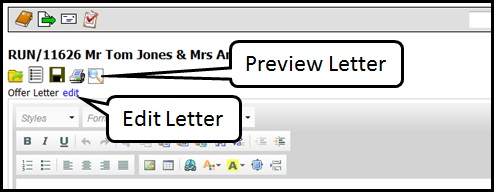
If the letter contains sensitive details that should only be accessed by the partner of the registered member, after clicking the save icon (disk) a pop up box will be displayed with a ‘sensitive’ tick box, click this to ensure that only the registered partner for that member can access this letter. Click save within this pop box to save to the members letters.
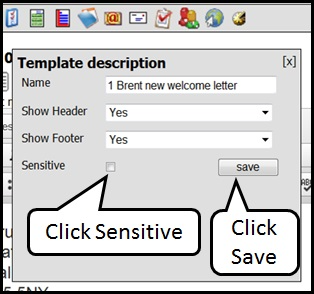
If, when you open a member's letter record (by clicking on the envelope icon at the start of the process), there is any pending correspondence (drafts of unsent letters) these appear in the top table. Click on the letter to open and/or edit or print, or click on the microscope icon to preview and the print icon to directly print. When printed the letter entry is moved from the pending correspondence table to the printed correspondence table.
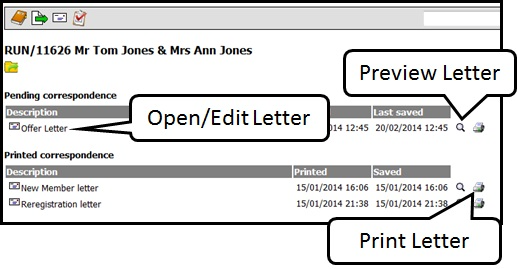
Pending correspondence is not shown in a member’s journal however printed correspondence will create a journal entry for that member.
