Creating New Templates
Click on the 'white piece of paper' icon.
Select letter (the only option available at present) and click 'next'.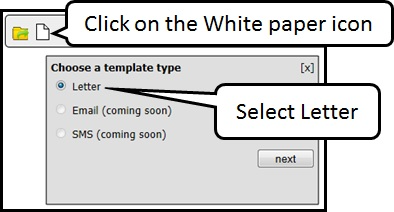
Give the letter a name and then select a folder by clicking on the square with dots in, then selecting the correct folder.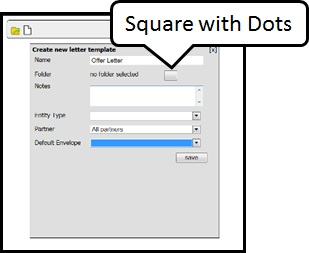
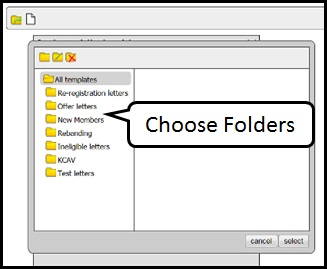
Notes can be made to ensure officers use the correct templates for letters. 'Entity type' refers to the elements that can be added to a letter. Select 'member' for a Housing Register/CBL letter and 'shortlist' for a letter accessible via the shortlist page and to include the shortlist property elements. 'Partner' is for scheme partners who can see the letter and 'default envelopes' can be set if the letter is required to fit a particular envelope size; this positions the address in the correct place.
You can copy an existing template to use as the basis of a new template rather than starting form scratch.
Click 'save' once completed.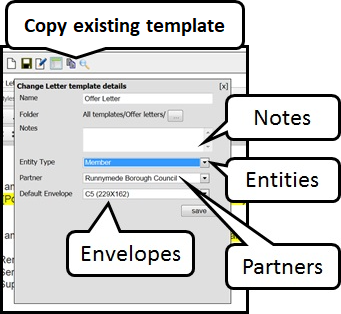
PLEASE NOTE: Create the folder first before the letter template so the letter can be placed in the correct folder. Letters can be moved between folders using the 'edit template details' icon when in a letter template. Elements and text can now be added to the template.
