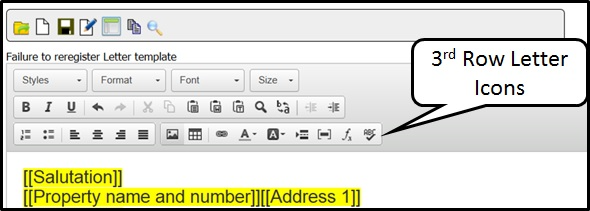Managing Templates
The Letter, Email and SMS Text templates are managed in the same way using the same tools and processes that are very similar, but not the same as MS Word.
From left to right, the bar icons are: open folder templates, create new letter template, save letter, edit template details e.g. name of template, entities etc, set up headers and footers, copy template and preview.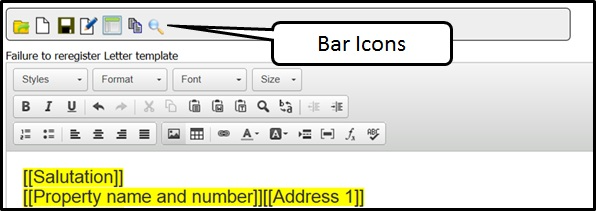
From left to right, the 1st row dropdown boxes are for: setting styles, setting paragraph formats, fonts and font size. The default setting for font and size on a new template is Arial 11. (Note: the size of the text appears larger on the template but will print in size 11)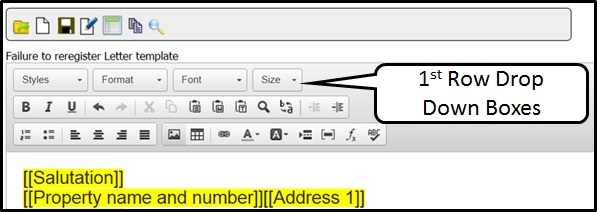
From left to right below, the 2nd row letter icons are as follows: bold, italic, underline, undo, redo, cut, copy, paste, paste from word, paste as plain text, find, replace, decrease indent and increase indent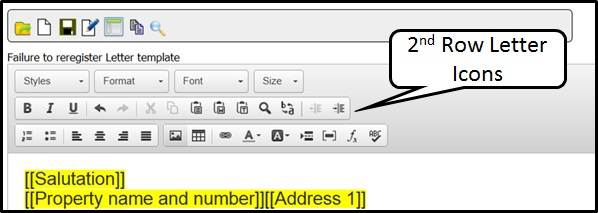
From left to right the 3rd row letter icons are as follows: insert/remove numbered list, insert/remove bulleted list, align left, centre, align right, justify, insert image, insert table, web link, text colour (40 options), background colour, insert page break for printing, insert field, insert formula, check spelling