Deleting a Journal Entry
Please Note: You cannot remove journal entry attachments.
Please Note: If you upload an attachment by mistake you will have to delete the whole journal entry and start again. You could take a copy of the text, use this to create a new entry and then delete the old one.
Please Note: We have had issues with uploaded attachments to a customers journal entry that do not relate to the customer. (Go to the note at the bottom of this page for the explanation of this issue)
You can delete your own journal entry, but you cannot delete an entry belonging to somebody else.
To delete an entry, click on the 'delete' cross as indicated below.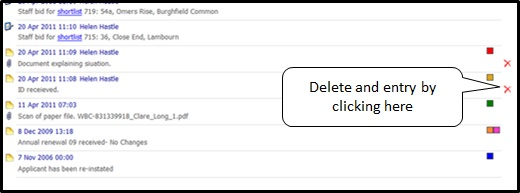
In some cases you may need to refresh your screen to shown the deletions (just leave and come back to the page)
Please Note: Uploaded attachments to a customers journal entry that do not relate to the customer.
In the event that you, or a colleague have uploaded a file as an attachment to a journal entry that belongs to a different customer than the one you are currently working on then you will need to take the below actions:
- Obtain all of the correct attachments that do belong to the customer on the affected journal note and have them saved on your local system.
- Create a new journal entry and copy over all the appropriate text from the previous note and add all of the correct files.
- Add to the new journal entries note the date, time and original case officer who entered the entry.
- For example, you could add something like “This journal entry is a replacement for one originally created on 29th September 2019 at 10:02am by Test Officer”
- Go back to the original journal entry and edit the note either in its entirety or append to the start that the note has had to be removed due to X attachment(s) being incorrectly added as it belongs to another customer.
- Finally delete the original journal entry that has the incorrect attachments on.
This will have removed the note from view on the Journal however at such a time the customer requests a Freedom of Information the GDPR tools on the system will collate all of the information at that moment stored against the customer which includes any and all attachments added in error.
By editing the journal note on Step 4 to include the reason behind the deletion of the journal note and more specifically the file names of incorrect attachments, the person reviewing the data collated by the GDPR tool will be able to easily remove the offending files ensuring that no incorrect files are sent to customers.
For data integrity reasons users cannot redact the incorrect journal note and attachments.
