Verifying a member directly for a shortlist
When we open the shortlist, we can see the ranked list of eligible members, and their verification date.
The final column of the shortlist shows a large green tick. If you hover on the tick you can see the text “Verify Member”.
This is a link into the task creation screen
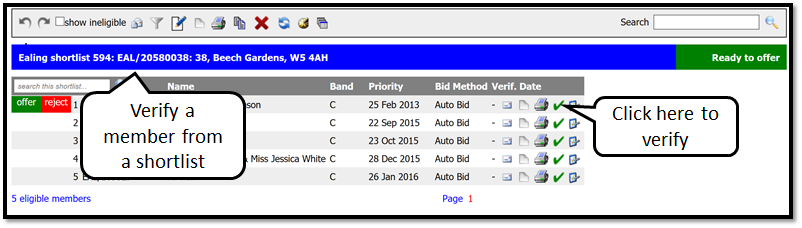 When you click on the tick it will open New Task creation screen as below.
When you click on the tick it will open New Task creation screen as below.
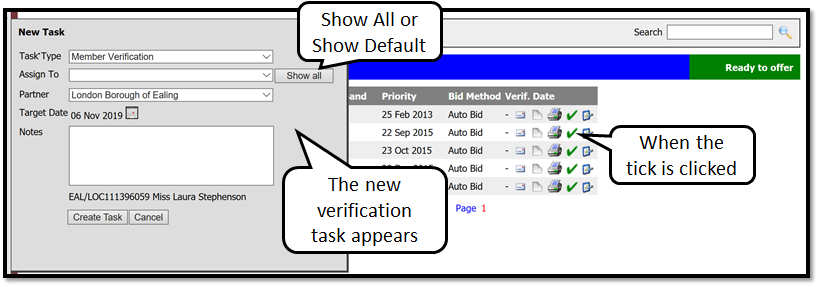
Please note: that the task type is already set to Member Verification and links to both the member and the shortlist already created.
Please also note: that there is a new "Show All" button next to the Assign user field. This is a “switch” which allows you to select sets of users to select assign tasks to or show the default users.
When the button says Show All the drop down list will show all of the people associated with the partner organisation. If you set the button to Default users, you will only see users within the organisation who have been set up to carry out verifications.
However, if no users have been set up in one of the Partners as verifiers, then the button will not be displayed. You should contact the Locata support desk for further advice if this is the case.
We will assign this verification task to a user and look at the screens from their point of view.
In order to do so, you simply hit the Create task button.
The user will be alerted by external e-mails and the system that a new task has been created. The e-mail will tell you the details of the request.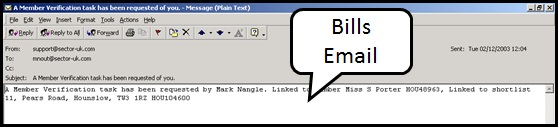
On the Locata system the user will be alerted that a verification task has been requested.
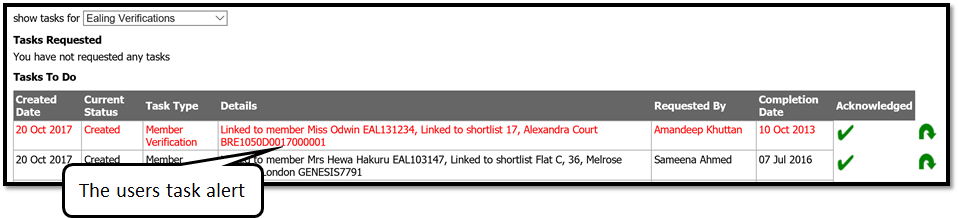
The user opens the task and needs to enter the Verification date to complete the task. When the date has been entered, it will be visible on the shortlist and the offer process can continue.
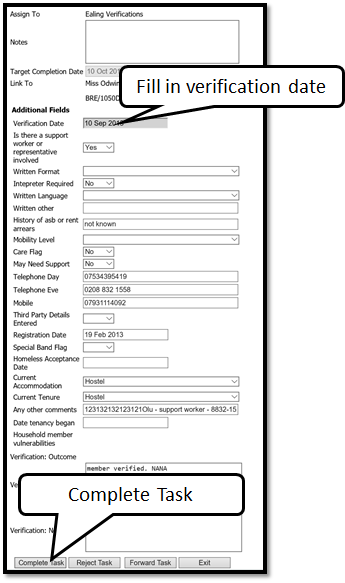
When the Verification date is entered, the task is set to a status of completed on Locata, and an external e-mail is sent to the requestor saying that the task has been completed.
The property can now be let.
The Verification Date will be displayed on the shortlist as shown below.
