The Task List Screen
The task list screen is split into two halves, with tasks you have requested in the top half of the screen, and tasks that have been requested of you in the bottom half of the screen.
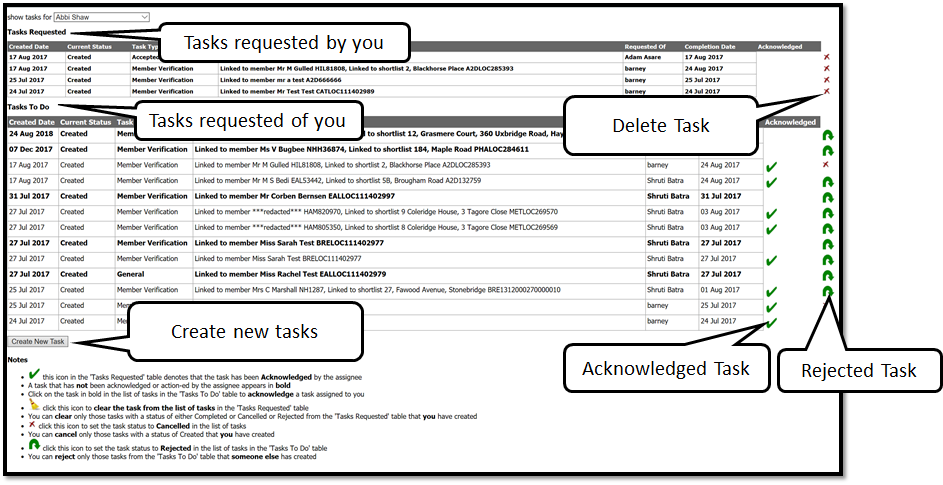
When a task is initially created, it has a status of unacknowledged. Unacknowledged tasks (whether requested by you or of you) and shown by being set in bold type, and do not have a large green tick by the side of them.
Whilst there are unacknowledged tasks requested of you, the Task Icon will flash until an action is completed.
To acknowledge a new task, you simply click on it to open it. You can also Delete a Task. This is carried out by clicking on the X icon on the far right of the screen. You can delete tasks which have been completed, rejected or the requestor has not started work upon. This will then inform the person who requested it that you have looked at it.
When you open the task, you will see the task detail screen as shown below. (This is a similar screen to the Create a Task screen).
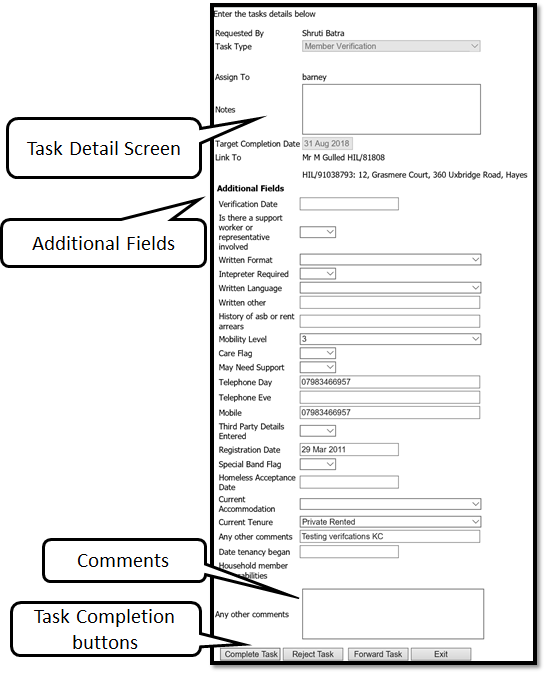
You can also have task groups. This is were a group of staff who have the same function e.g. allocations or housing register management share a common task name e.g. Ealing Verifications.
You can send a task to this entire group. This ensures that everybody in the group receives the e-mail alert and whoever has the responsibility of dealing with the tasks that day simply changes the ‘show tasks for’ at the top of the page to the group address to see all the tasks for that group. These can then be dealt with in the normal way.
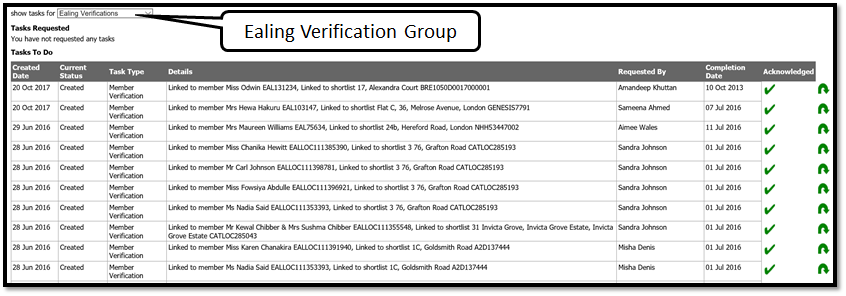
The task detail screen contains information about what needs to be done with the task. You can complete the task, reject it, forward it or simply exit and deal with it at a later date.
You can also enter information for the requestor to see in the comments box.
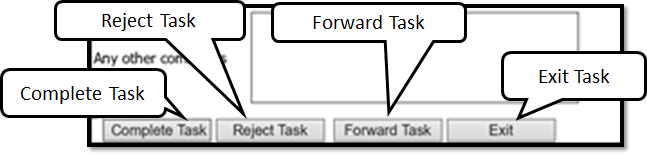
Tasks can be linked to Members, Properties, Users (i.e. other staff members who use Locata) or Shortlists. So you could use the Task management to request someone to set a property as ready to advertise, or create a task for someone to call a member of the public.
When a Task is requested of you it is created within Locata, but also an external e-mail is created to alert you work that has been requested. This is to prompt people when they are not logged in to Locata. Similarly, when you complete a task, an external e-mail is sent to the person who requested it. In this way the workflow facilities can be used by occasional users of Locata.
