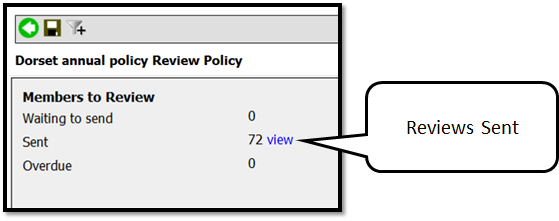Sending monthly reviews
Click ‘Reviews’ down the left hand side to enter Review Manager; this will show you the 2 policies set up for Dorset. Select the policy where it shows there are reviews ‘to be sent’.
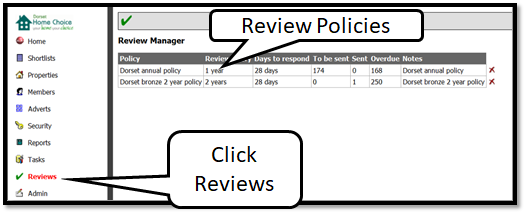
Applicants will appear in the ‘to be sent’ list on the 1st of each month. SMS and Emails will be sent automatically on the 1st of each month.
When you choose a policy it will take you the policy screen.
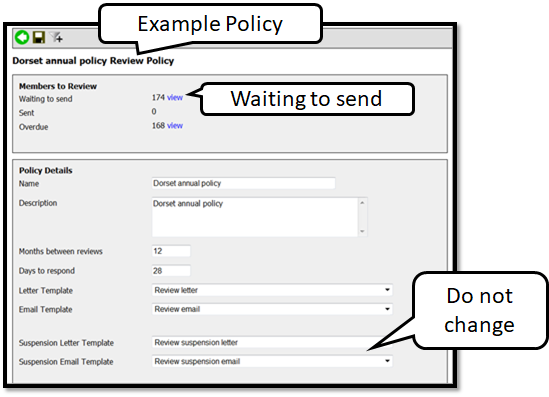
Where you click on the view link on the ‘waiting to send’ to show you the applicants that you need to send a letter to as shown below.
Please Note: Do not amend anything in the policy details section as the template letters/emails have already been assigned.
The review automatically opens with a tick against each applicant. To generate the letters select the letter icon, a message will appear stating ‘Are you sure you want to send re-registration letters to your selected applications?’ Select OK
If you want to skip a review for applicants you need to deselect everyone by unticking the box on the grey tool bar, and then tick your chosen members.
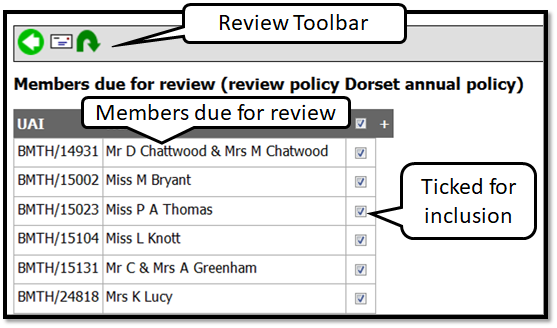
Once you have clicked the letter icon to send the letter you can view the letter that has been sent by clicking ‘Letters printed. Click here to open.’ A PDF showing the letters will open in a new browser, print as normal. All letters generated for all applicants will appear as one PDF in each applicant’s journal.
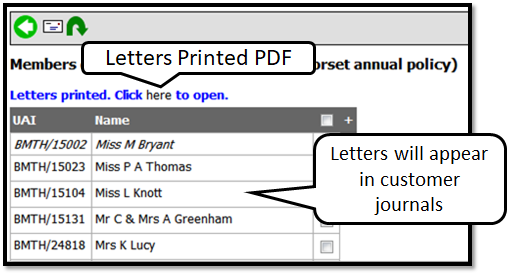
Review Toolbar Key
 | Return to previous page |
 | Generate a letter |
 | Skip review for a member |
 | Save |
Select the back arrow and you will see that the letters you have just generated have now moved from waiting to send to sent, as in example below.
(Please note: your members who have been sent an SMS or EMAIL will also appear when you view the sent items but are not included in the count)