Changing Member Assessment
Their are two ways of changing a members assessment.
First go to their assessment in the CRM centre, then click on their current assessment in the system
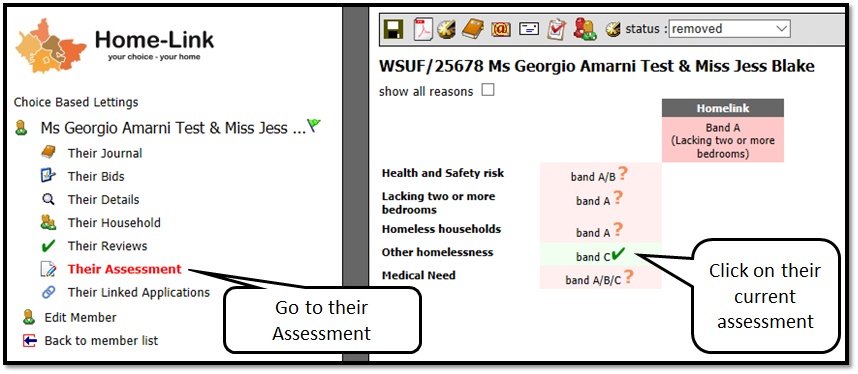
In the assessment page go to the members current assessment and click on it to open up the pop-up.
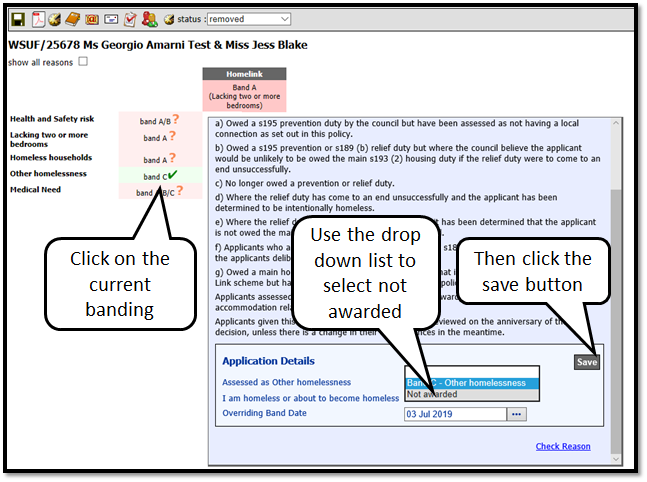
Then choose the assessment for the member you want to use and open the pop-up give the member the Band B assessment then click save.
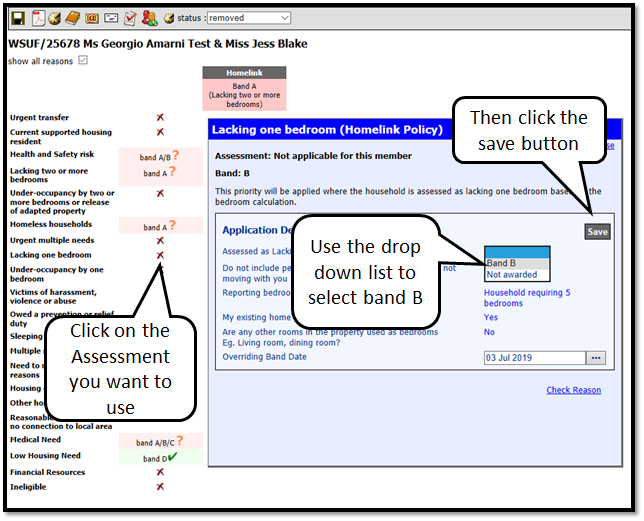
The Member has been changed to a Band B Assessment "lacking one bedroom".
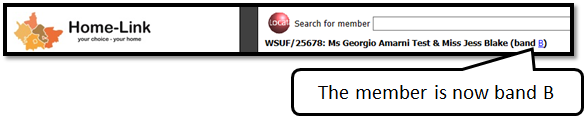
The Assessment can also be changed in the Assessment Tab 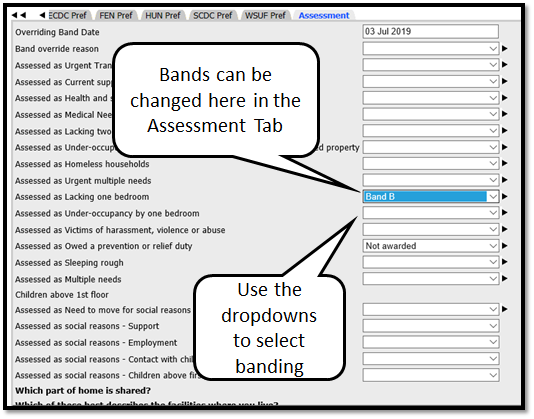
In some schemes there is another way to change the Member’s Banding from the from the Member tab. Click on the band change link at the top of each page - this is the blue link and is underlined (e.g. B).
This will open the band changes screen as shown below.
Here you select the band, the date (the reason changes automatically) and click on SAVE: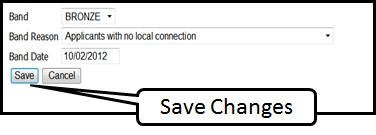
The changes will be displayed in the band history screen: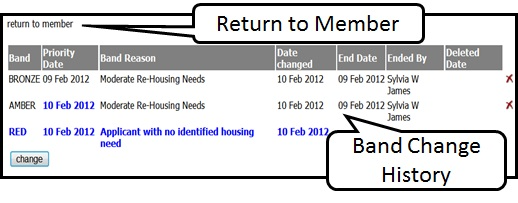
The blue text highlights the changes that have been made and in particular highlights the automated priority date that has now been given to that Member.
Check this is the correct date when changing a band up or down, according to your policies.
Now you can ‘return to member’ using the prompt at the top of this screen.
