Duplicate application forms submitted
Before any new online application form is opened, the system will do an automatic search for possible duplicate records.
It will search on the following criteria:
- Date of Birth
- National Insurance number
- Postcode
- Surnames (of all household members)
When preparing to assess a new online application form please note the following before starting:
1. The search for possible duplications ONLY applies to online applications that have been created through your Scheme.
2. The search facility will not pick up on any Member records that are already on the Locata back office (e.g it will not identify existing Member records)
3. We recommend that you note down on your notepad any records you open when following the instructions below
4. If you find a duplicate record in the process as described below, you will be asked to change the status of the un-wanted record to Removed. If you do this, please ensure that you transfer over to the Member record you are keeping as LIVE, any additional information you may wish to refer to or which may influence the final banding for that household.
5. Note also, that the Removed record will remain on the system for reporting and reference requirements.
Proceed as follows;
Go to Member tab and click on the online application list you intend to work through.
Drill down to the first application you want to assess.
If the assessment you are expecting to open might be a duplicate with another application, the first time you open a new online assessment and click on ‘His/Her Assessment’ the following pop up will appear automatically:
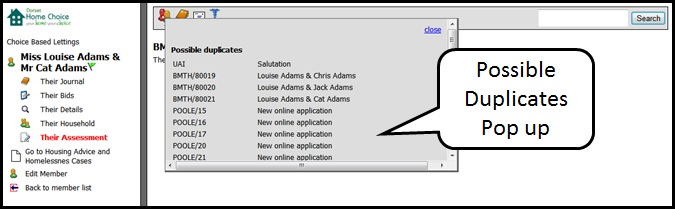
NOTE: this is the only time you will be presented with this pop up listing.
The list of possible duplicates will pick up any existing online applications in any Status (eg Live, suspended) and also any applications still in a status of Online to be validated, that meet one or more of the search criteria above..
Select the first application on this list by clicking on the name and work down the list as follows (Note: each possible duplicate Member record will be opened in another window (Tab):
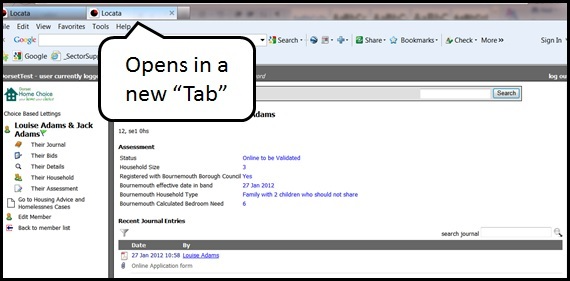
1. Check through the application, ensuring you check the Household Member tab for possible duplicate applicants (for instance, you may find a child is on an application with their parents but has also applied for himself as an individual homeseeker).
2. Note down the applicant number just in case you need to search for that user again.
