Online Applications
The Online Registration Form is the most popular and preferred method for almost all of our schemes.
Applicants will apply themselves online using the public website to access the registration form.
The applicant should be encouraged to use the online registration process, but if this is not realistic then you enter the application form yourselves and the system records who is creating the Member record. You could free up housing officer time by using temporary staff or non-housing trained staff to enter applications, then leaving the verification of the applications to the housing officers.
When an application is made on line, the application will be loaded within a short time of the applicant submitting the form, to the Locata back office.
In order to check what online applications you have that require validation, and on a regular basis please go to the back office and click on Member in the left hand tab area.
The system includes some automatic prompts that will split the applications into the following descriptions (please note exact wording may change by scheme):
- All my members registered online to be validated
- All my members with a change of circumstance to be validated
- All my pending members
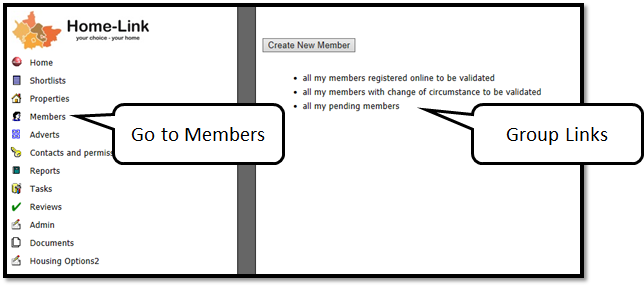
Click on the relevant group you want, to see a list of all those who have applied on line, in date order use the "All my members registered online to be validated" group.
Click on the application you want to verify first from the list. From here, your schemes’ policies and procedures will lead you in what to do next.
Example procedures for validating an on-line application and setting the member to live are provided below.
This is designed to provide examples of how other schemes have operated and suggests items you may want to check or verify prior to setting an application to live. In this example we have used the Dorset Home Choice Common Allocation Policy Summary.
Below is an example of an application waiting to be validated in the customer relationship management (CRM) home page for a Member.
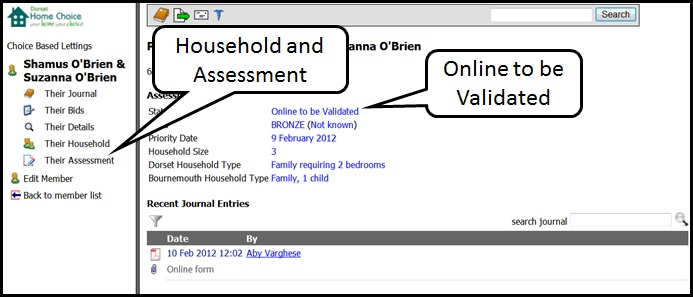
You can view the answers that they have given by clicking on ‘Their Assessment’, as shown above.
Most of the answers provided, such as name, address are transferred automatically from the online form to the back office elements. However some data is not stored in the elements as this would make the back office screens overcrowded and most of this extra information is only needed for banding or pointing the applicant, rather than for everyday application management.
Below is the form with their answers:
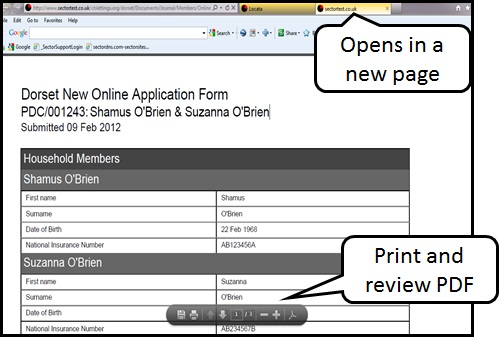
This opens up in another page of your explorer. From here you can print the answers if required and read all the details submitted.
